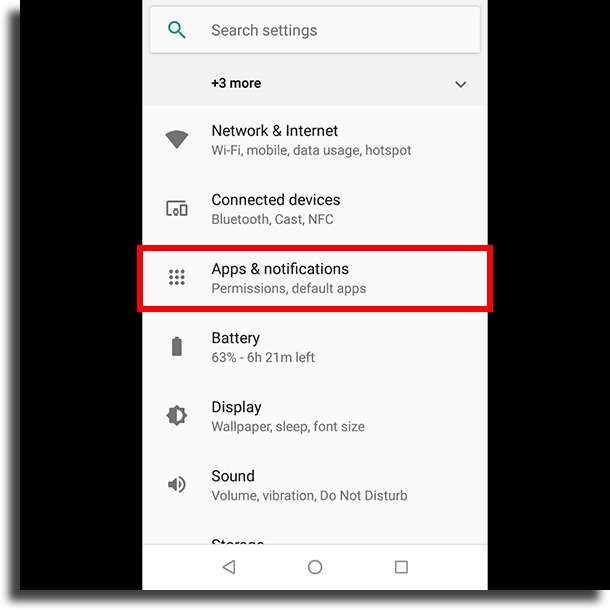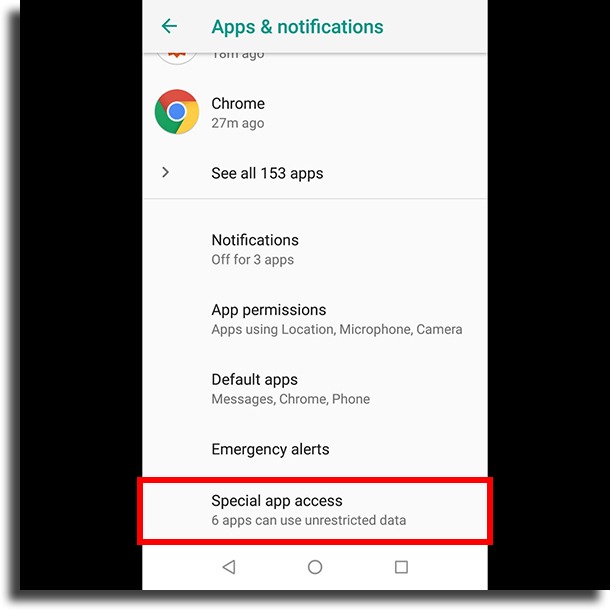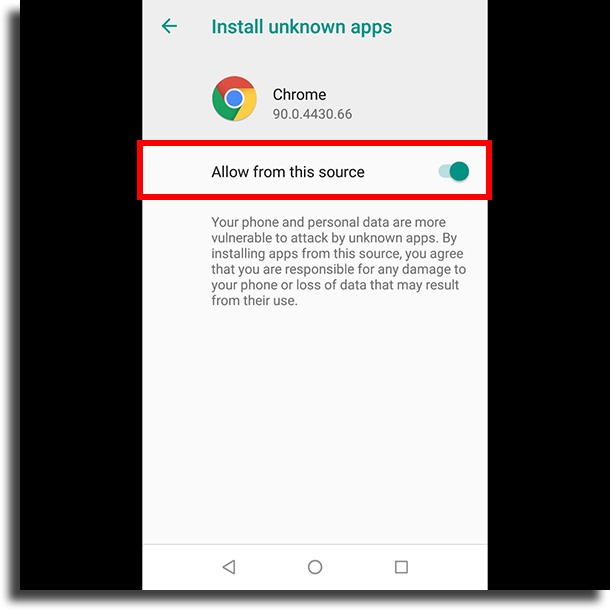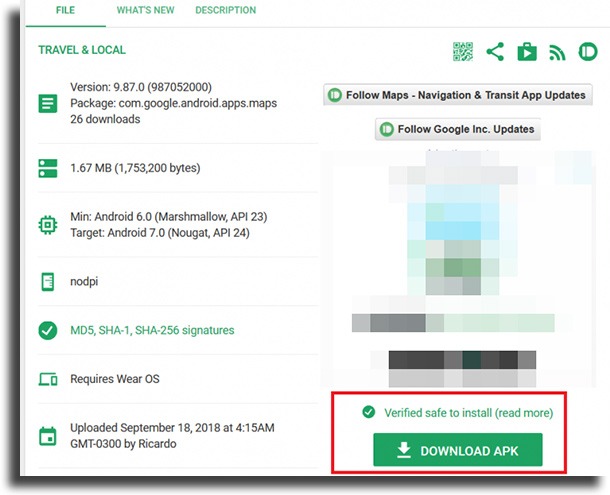Authorize external applications
First of all, it is worth mentioning that Android has native protection to prevent the installation of applications that are from outside of the Google Play Store. This is to prevent malware or other malicious apps on your smartphone, as all apps on the Play Store are scanned and removed if something suspicious is found. It is important to mention that if you are a very lay user in the area, it is a good idea to take extra care before you download apps outside the official Android store, Google Play. That’s because you could end up infecting your smartphone with viruses or unwanted programs that are capable of compromising your data, privacy, or even stealing passwords. So make sure you understand the procedure before doing it and always look for comments from other users regarding the application you want to download. Step 1: Of course, if you are sure that an app is safe, you can allow the installation of external apps. To do this, go to the Android settings and click on the “Apps & notifications” tab;
Step 2: Scroll down and tap the “Advanced” option. There, tap “Special app access“;
Step 3: In this new screen, go to “Install unknown apps” at the bottom of the list. Go to the app you want to allow installs from (in our case, Chrome), and check the “Allow from this source” option. Done!
With that done, installing apps from other sources will be allowed. This can be changed at any time, just by going back to this same menu. We recommend that you do not leave it on at all times, just enable the option, download and install the application you want, and leave it disabled again to ensure your safety. Keep in mind that, when you open up an apk file, your Android will prompt you asking if you want to allow from that source.
How to download apps outside the Google Play Store
Currently, the fastest way to download apps outside the Play Store is by going to specialized websites that offer these apps and games in the “apk” file for download. As we mentioned earlier, this is a good alternative for apps that are not available in your region, for example. One of the most popular and trusted sites is APKMirror, which you can access via the link. Just search for the app or game you want to download and click on its latest version. On the specific page of the application, you will see some information about it and whether it is safe to install. If everything is looking right, just click on the “Download APK” button and wait for the file to be transferred to your computer or Android device. If you download the app on your computer, just connect your smartphone to your PC and paste the APK file on your device.
If you download the app directly on your smartphone, you only need the file in your downloads folder. Anyway, with the app on the mobile device, click on its icon and you will see the option to “Install“. Select this option and wait for the installation to complete, it should take a few seconds. With that done, just enjoy the app or game that you managed to download outside the Google Play Store at will. Just remember that any updates that the app has over the months will have to be installed manually. This can be done through the same website you used to download the APK file.
Alternatives to APKMirror
Meet Itch.io
If what you are looking for is a good site to download games on your Android smartphone outside Google Play, you will certainly want to know the Itch.io platform. It offers a huge library of independent games for you to explore the most diverse genres on the market. In addition, an interesting differential is that most of these games do not have as many advertisements or purchases as those normally found on Google Play itself. You can explore Itch.io directly from your browser, but it also has a dedicated app so you can browse its game selections. If you love Indie content, be sure to look at the excellent work done by developers worldwide! Incidentally, the site is not exclusive for downloading games and apps on Android or even just for mobile devices, presenting a huge bank of options for other operating systems such as Windows, iOS, macOS, Linux, or in any of the best web browsers. Are you interested? Check it out right now!
What did you think of our tips?
Did you enjoy our tips to learn how to download apps outside the Google Play Store? Don’t forget to leave your comment telling us if everything went well and get to know more apps and websites to download games!