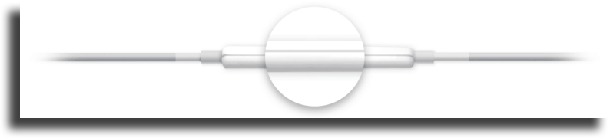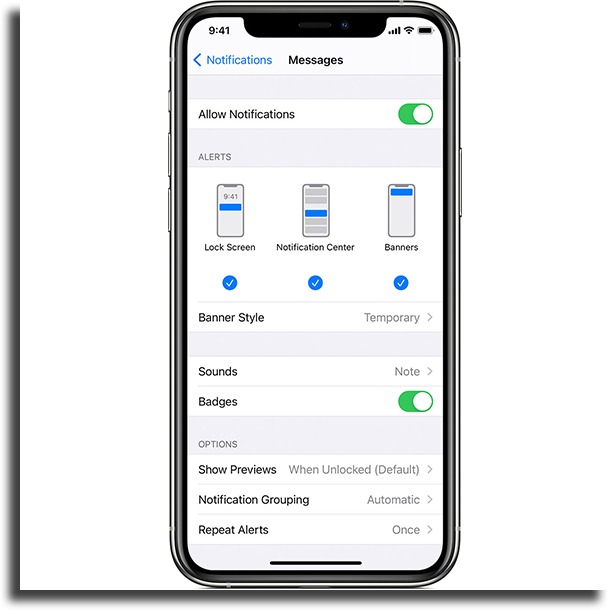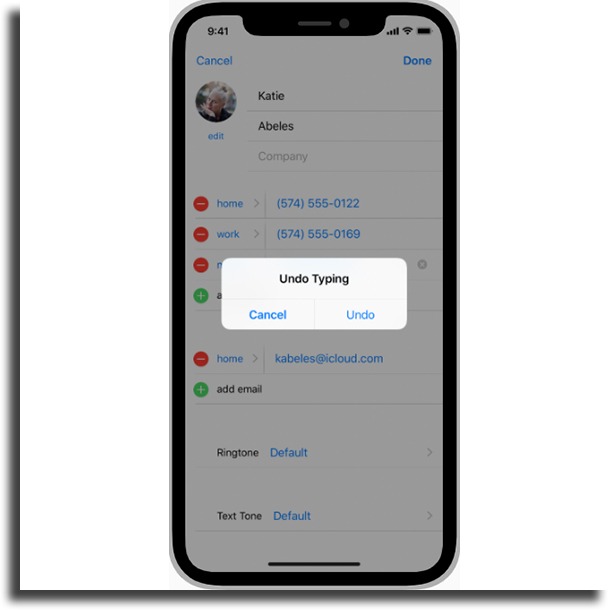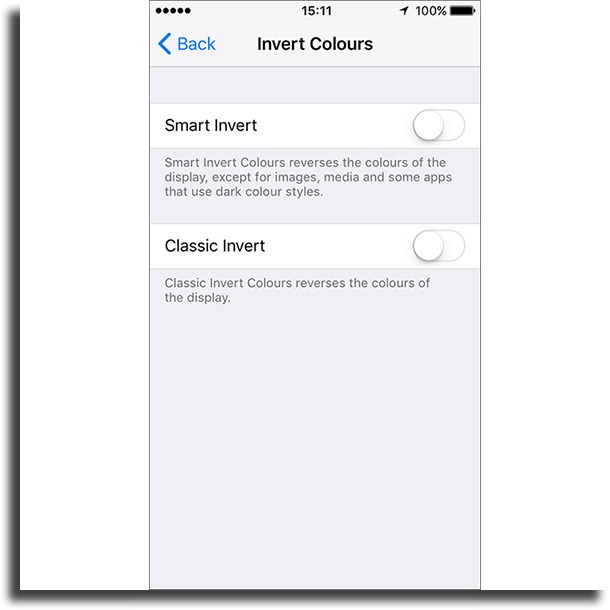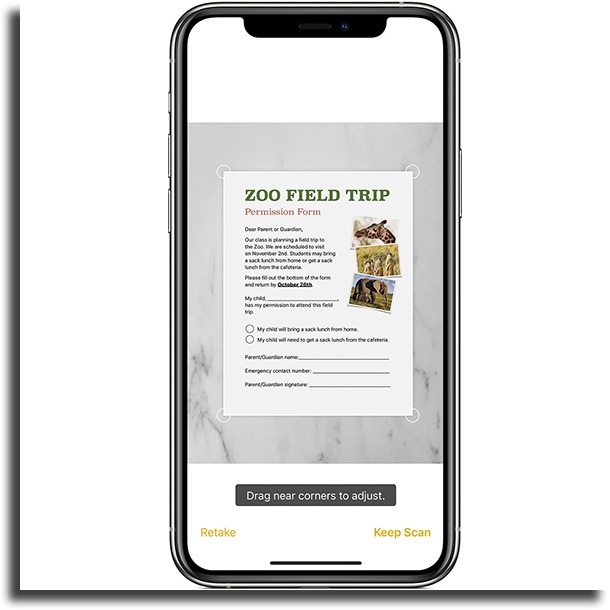To find them, it is necessary that you look for tutorials and new information. But to make your life easier, we researched and put together this article, where you will find out some pretty handy tricks for the iPhone.
1. Take pictures with your earphones
This tip is very basic, but not everyone knows this feature exists. Instead of getting a blurry image from trying to press the button in the middle of the screen, you can simply use your iPhone’s headset to do this. Among the volume buttons on your headset, there is a central button that can be used for various functions, and taking pictures is one of them. Just press it when the camera app is active to take your photos easily! Remember, if you want to disable the iPhone camera sound, it is also possible!
2. Take pictures with better quality using HDR
Since we are talking about taking pictures, it is worth mentioning the simplest way to improve the quality of your images on the iPhone. Just activate HDR mode, which can be done directly in the camera app when it is open. Basically, your camera will take three photos simultaneously and will be able to deliver the best possible result using the best aspects of the three images. No more blurry or badly lit pictures with just two of our tips and tricks for iPhone so you can take great smartphone pictures!
3. Hide photos
Have you ever encountered those situations in which a friend or family member takes your iPhone and simply goes to the image application to view your photos without permission? To prevent these nosy people from seeing something you don’t want, you can use the feature to hide photos. Just select the photos you want to hide, click on the share icon and select the “Hide” option. You can quickly undo the option in “Albums”, where you can still find these images. Of course, this is not as safe as using one of the apps to hide photos, but it is handy
4. Group notifications
Instead of having to deal with dozens of notifications from the same app on your lock screen, you can simply group everything together on your iOS. This will quickly make everything look much simpler and better. To do this, go to “Settings” and select “Notifications“. Now, just turn on the option “By App“, or the “Automatic“, and everything will be much more organized in your notification menu.
5. Roll the page up faster
It’s easy to find yourself in a situation where you go to the bottom of a page, whether in a browser or an app, and want to go back to the beginning without having to drag and drop the screen over and over. With that in mind, one of our tips and tricks is aimed to solve this inconvenience! In order not to waste time with this, you can do a very simple trick: just click on the top right corner of the screen, right where the battery icon is, and the page will go instantly to the top. Simple, isn’t it?
6. Remove native apps from iPhone
Native apps are always unpleasant to deal with, after all, you almost never use them and many can`t be removed from your smartphone. With the iPhone, this is not so different, but there are still ways to avoid having to see these apps on the device’s home screen. To remove some native applications, just go to “Settings”, click on “General”, then select the option “Restrictions”. Then, go to the panel where some of the applications are like Safari, camera, or Facetime and disable those you don’t want on the home screen anymore.
7. Shake to undo actions
The iPhone has several interesting details to make life easier for its users, including an option to undo certain actions just by shaking your device. This includes snippets of text that you may have written in an application but decided not to send, for example. To activate this function, go to “Settings“, select “Accessibility” and click “Shake to undo“. Of course, you can return to this menu if you want to disable the option in the future. We found this to be one of the most useful of our tips and tricks for the iPhone.
8. Notification center
Many iPhone users are still unaware of this option and we believe it may also be new to you. To see all your activities on the iPhone, just go to the top of the smartphone and drag your finger down. A panel will open with all your activities. For Android smartphone users this is a fairly familiar and common option, but for iPhone fans, it may be quite a useful tip or trick to keep in mind.
9. Automatic passwords
This feature is very good for those who do not like to be entering the password all the time. If you used Safari to save your usernames and passwords, you can use this feature in certain apps. To do this, just open the app from something you have already used in Safari and it will show you the option to use the password stored for this service, such as Facebook, for example.
10. Night mode
A lot of people want to have a type of night mode on the iPhone, but Apple has not yet included this feature in a conventional way. Instead, the company implemented a color inversion. This can be used to make the menus darker. To activate this mode, go to “Settings“, click “Accessibility” in the “General” tab and select the “Screen adaptations” option. Then click on “Invert Colours” and activate the option “Intelligent invert”. ,
11. Sites in the desktop version
Many websites now have mobile versions, which is great in terms of layout and ease of use. Except that you may need to use the original version to access some features, as they aren’t really well-optimized, unfortunately. Fortunately, this is something very simple to solve on the iPhone with one of the tips and tricks. Just go to the share icon and click on “Computer version” and the page will appear in the same way as it is on your PC’s internet browser. In fact, this feature is available on most of the best web browsers.
12. Reading mode
From iOS 9 onwards, Safari started to have a special reading mode for those who do not want images or ads, hindering the reading of a text. This is a very useful tip if you need a trick to focus on reading on your iPhone. To enable this feature, just click on the lines icon next to the address of the website you are visiting. It is important to note that not all web pages have this functionality, as they do not have large blocks of text.
13. Scanning QR codes
Nowadays, you no longer need to use external applications to scan QR codes with your iPhone. If the device is updated with iOS 11, you can simply open the camera app and point to the code. The device recognizes the code and performs the action contained therein.
14. Create PDF
Another of the best iPhone tips and tricks is one that allows you to create PDFs with any web page through Safari. The option was added in recent versions of iOS. Just click on the share button then on the “Create PDF” option. The cool thing is that you can even create notes on this PDF if you want.
15. Scan documents
There are situations in which we need a scanned document and it is surprisingly very fast if done through the iPhone. Instead of using third-party applications, you can use the “Notes” app, one of the best for taking notes, to perform the scan. To do this, open the application, click on the “+” symbol at the bottom right of the screen and choose the option “Scan Documents”. Then, just point the camera at the document and take the photo. If you want an even more complete tutorial on the subject, just click on this link.
Did you like the tips and tricks for the iPhone?
Did you find something new on our list or do you think we forgot something interesting? Don’t forget to leave your comment telling us what you think. Check out, as well, the hidden tricks for WhatsApp on iPhone!